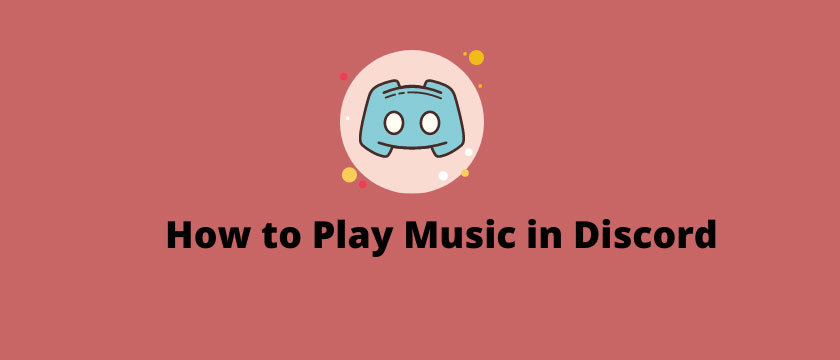
Need music for your next discord hangout? Want some relaxing tunes to play while you and your coworkers figure out a challenging situation? Want to listen to the latest music with your friends? It is all possible through discord voice channels. The process is easy, with minimal clicks and clear instructions. I and my friend Sunil D. from Guildcafe always play background music during any conversation or gaming.
For many of us, discord is a way to connect with friends, coworkers, fellow professionals and like-minded individuals. It is a community-building application that runs on a personalized server model used by millions across the globe. Discord brings us closer to each other, and what better way is there to bond than over music?
Let’s take a step-by-step look at how to play music in discord server.
Step 1: Choosing a music bot
Discord facilitates music in its voice channels using a music bot. It is an automated third party bot that you must add to the server you want music.
While several music bots are available, they do roughly the same thing.
For our purposes, we will be choosing Chip, a music bot with many commands to provide complete control over your listening experience.
Step 2: Inviting the bot to your server
Like adding members to your server, you must invite the bot to join your server.
To invite Chip to your server, do the following:
- Go to the Chip bot homepage at: https://chipbot.gg/home
- On the left pane, click on invite. A drop-down menu appears. Here, select Chip (the first option).
You’ll get redirected to the invite page for Chip.
- If you aren’t already signed in, enter your credentials.
- Select the server you would like the Chip to be a part of from the “Select a Server” drop-down menu and click continue.
- Choose what permissions you would like to give to Chip, and click authorize. For all commands to work, all permissions must be granted.
- Complete the CAPTCHA assignment provided
Chip is now invited to your server, and on launching your discord application, you will see that Chip has joined your specified server.
Step 3: Using your bot to listen to music
To use a bot to listen to music, you must first join a voice channel.
Every bot has a list of commands like play, pause, next track, previous track, display queue, add to queue, clear queue, etc. These are what you must use to make the bot perform these actions.
You will get the commands for Chip in this link: https://chipbot.gg/commands
Here you’ll find all controls, meaning, correct usage, and examples.
Then, in the text box, you must type the command you want the bot to perform and hit enter. The bot interprets this and performs the necessary action.
For example, if you want Chip to play the song ”XYZ”, you should type:
ch! play XYZ
And to pause this song, you should type:
ch! pause
And there you have it! Your discord server is ready to play high-quality music in three simple steps for any occasion.
Also Read More:
